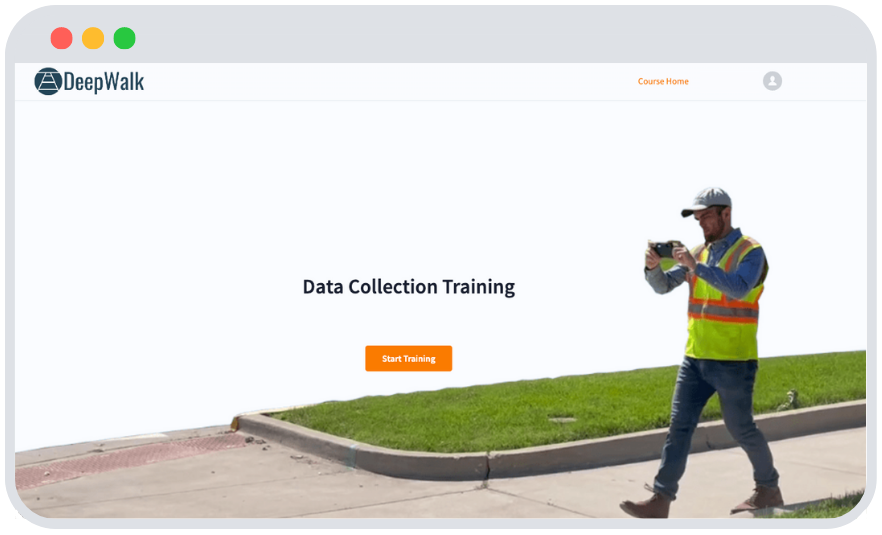Data Collection Training
Click 'Start Training' to learn the best practices to follow during data collection
We designed our data collection training to give you an in-depth understanding of how to use DeepWalk's Mobile App in under 25 minutes.
Training Module Summary
The DeepWalk Data Collection Training is linked via the "Start Training" button above and must be completed before the start of the project. The training module summaries are designed to be used as references after the training is complete.
1. To start, press the 'Continue Without Login' button for offline data collection
2. Scan the sidewalk until the scanning screen turns green
3. Monitor your progress via the mapping feature
4. Connect to Wi-Fi
5. Login with your credentials for data upload
6. Press the 'Upload All' button to transfer data; this may take time based on internet speed and data volume
7. Place phone back on the charger for future use
1. To start a scan, press the circular record button on the screen
2. Scan the sidewalk
3. To end the scan, press the square stop button
4. To accept the scan, press the check mark. To reject the scan due to missing data, press the 'X' button.
The 'Loop' button stops the current scan and automatically starts the next one.
It is best used to speed up the data collection process on simple curb ramps and narrow sidewalk. Before proceeding to scan the sidewalk, wait for the green dots to appear on the screen.

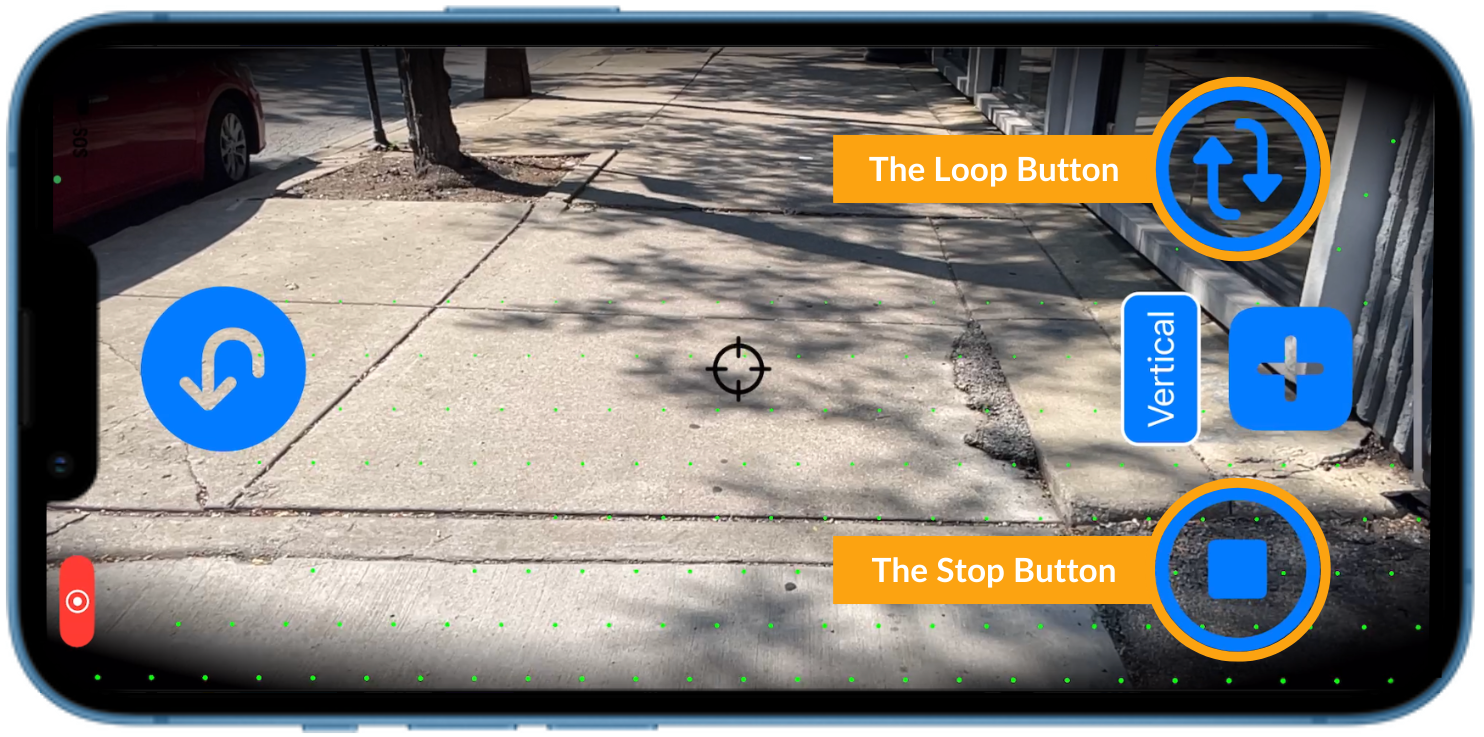
The manual tagging feature allows you to mark accessibility related features that are not automatically collected by our system.
Vertical displacement, horizontal displacement, driveway, and deterioration
1. Choose a tag from the selection menu
2. To place a tag, point the crosshair icon at the desired tag location and press the 'plus' button
3. If a tag is accidentally place, press the 'Undo' button to remove it
4. When using the vertical displacement tag, aim the crosshair at the center of the joint and only add 1 tag per joint
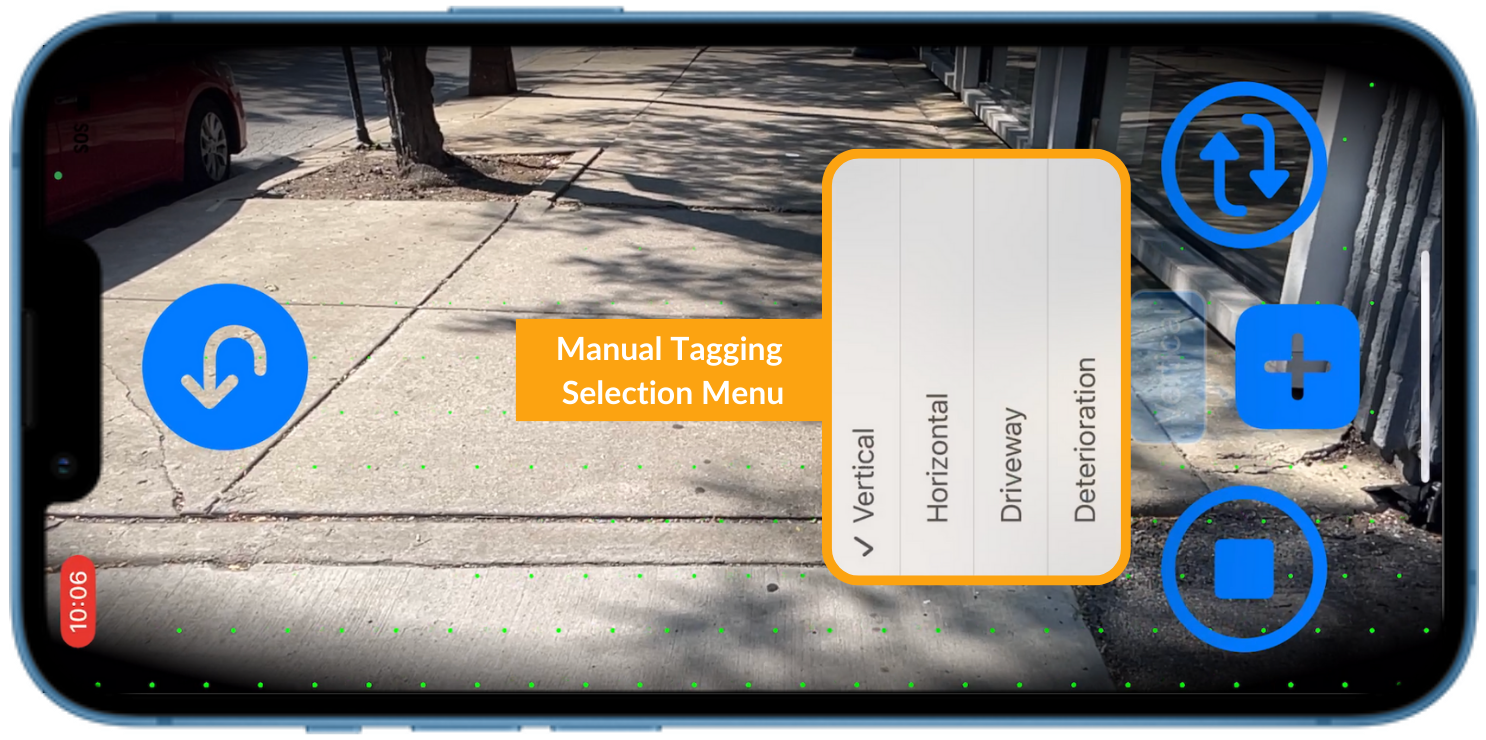

Curb ramps and midblock sidewalks should be collected as separate scans.
When approaching a curb ramp, stop your current scan and start a new scan. The new scan should capture 3-7 panels from the roadway in each direction.
The maximum scan length for midblock sidewalk is 400ft. We recommend collecting 2 scans per midblock sidewalk.
Scan across residential driveways as if it is normal sidewalk
Low traffic commercial driveways that do not have stop/yield control should be scanned as if it is normal sidewalk. High traffic driveways with traffic control must be scanned separately.
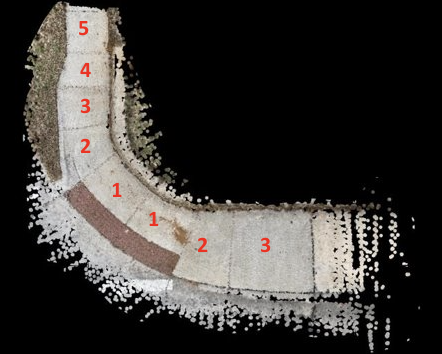

1. Always scan 2-3 feet of the roadway
2. Never scan the same spot twice
3. Minimize overlap in scans by walking in one continuous path
When approaching the simple ramp from the sidewalk, walk in one continuous path, stop on the last panel, and scan 2-3 feet into the roadway. Do this while standing on the sidewalk!
When approaching the ramp from the street, start on the grass next to the ramp. Scan the ramp and 2-3 feet of the street then center yourself within the sidewalk and continue scanning.
To properly scan a parallel ramp, walk in one continuous path and at the entry points, scan 2-3 feet of the street.
When approaching the mid-block ramp, center yourself as the sidewalk widens, slow down, and turn the phone wider to capture the entire sidewalk and ramp.
For single ramp corners, start your scan on either side of the sidewalk. When the sidewalk widens, center yourself, slow down, and turn the phone wider to capture the entire sidewalk and ramp.
For plus sign-shaped ramps, step off into the grass as you approach the ramp and center yourself between the curb and the interior edge of the sidewalk.



1. Walking too fast
2. Standing in the street
3. Too many panels in frame
4. Not scanning the street on ramps
5. Scanning curb ramp with midblock sidewalk
6. Short curb ramp scans
7. Footsteps
1. Walk at half your normal walking speed
2. Never stand in the street while scanning with DeepWalk
3. Angle the phone to have 2 entire panels on screen
4. While standing on the sidewalk, scan 2-3 ft into the street
5. Separate curb ramp and midblock sidewalk scans
6. Scan at least 3 panels from the roadway for curb ramps
7. Do not scan your feet
1. Never stand in the street when scanning with DeepWalk
2. Always wear a class 2 or 3 high visibility vest
3. Pay extra attention to avoid collisions with obstacles

.png)